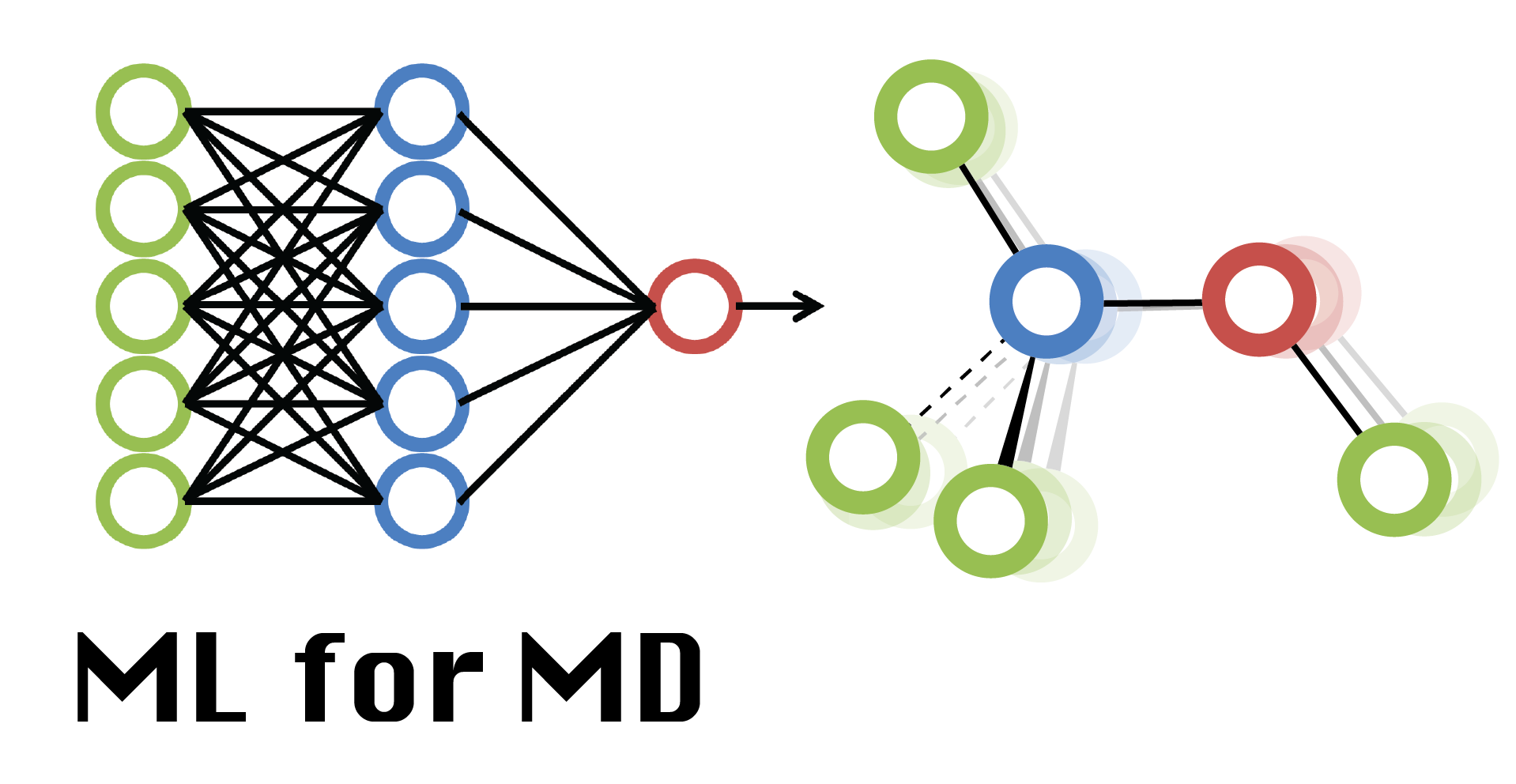Week 11: Final Project Demo 1 (CHARMM-GUI)
Contents
Week 11: Final Project Demo 1 (CHARMM-GUI)¶
This week we will run through an example of how to build a system with CHARMM-GUI and simulate it on your own machines, Google Colab, or on HPCC.
If you don’t already have an HPCC account, have your research advisor request one for you at this link: https://contact.icer.msu.edu/account
This lab will use the CHARMM-GUI website. To follow along you will need to register for a free account. This can take some time to verify your email address so it is best to do ahead of time.
There are some great video demos that demonstrate the broad capabilities of CHARMM-GUI. Today we are only scratching the surface, so feel free to check those out as well!
Overview of today’s demo¶
Today we will build the simulation inputs for a ligand binding simulation. The system will include a protein, multiple copies of a ligand, and a solvent composed of water molecules and ions. The ligand molecules will be initialized in the “unbound state”: in random orientations that are freely floating in solution.
The steps to produce these inputs are as follows:
Locate a structure that contains the protein of interest. Here we will use the trypsin protein from 1a0j.
Use the PDB Reader to generate
psfandcrdfiles for the protein. This will allow you to model in missing residues, make mutations, and add modifications to your protein. The output files contain information on the protein structure (psf) and the coordinates of each atom in the protein (crd).Use the Ligand Reader and Modeler to generate files for your ligand. This can grab ligands from existing pdb files, or upload ligand structures from
mol2,SMILESorsdffiles. You can also simply draw the ligand you want! The outputs will bepsffiles, as well asrtfandprmfiles if your ligand is not included in the standard forcefield.Use the Multicomponent Assembler to put these together, with a single copy of the protein and 10 copies of the ligand. This will construct and minimize the system, and output a set of files we can use to run simulations in OpenMM.
After the inputs are constructed we will run the simulations on HPCC and on Google Colab.
For Colab, we need to upload all of the necessary files, install the packages, and use the CHARMM-GUI scripts to launch OpenMM simulations. Use the
CHARMM_GUI_COLAB.ipynbnotebook on the course webpage for help with this.For HPCC, use the
CHARMM_GUI_HPCC.ipynbnotebook on the course webpage.